Today, we kick off a new season of feature exposés, highlighting marquee features in the latest, greatest version of Backlight, the newly released Backlight 5.
In this first edition, we take a closer look at Smart Albums.
What is a “Smart Album”?
The tin text is simple:
A smart album matches keywords, gathering found images into a new photo album.
But that simple explanation belies myriad possibilities! Below, we’ll first run through some setup for using smart albums, and then some examples.
Keyword your images
Because smart albums operate on keywords, you will want to add keywords to your images. Effective keywording strategies are beyond the scope of this discussion, but you should devise a strategy that works for your library. You can find plenty of advice online if you search for it.
As a best practice, you will like want to apply keywords within your chosen photo management software, be it Lightroom, Capture One Pro, or otherwise. Most software offers tools for applying keywords in bulk, and for better managing your lexicon. Keywords then also live permanently in your image metadata, the safest place for them.
But if you need it, Backlight 5 makes it possible to add or edit keywords for uploaded images. To get there:
- Visit Publisher in Backlight’s admin.
- Navigate to the album containing the images you’d like to edit.
- Click an image thumbnail to view its large rendition.
- In the top-right corner, click the “Image” icon to open the info panel, as pictured below.
- Add or edit the “Keywords” field, then press “Save”.
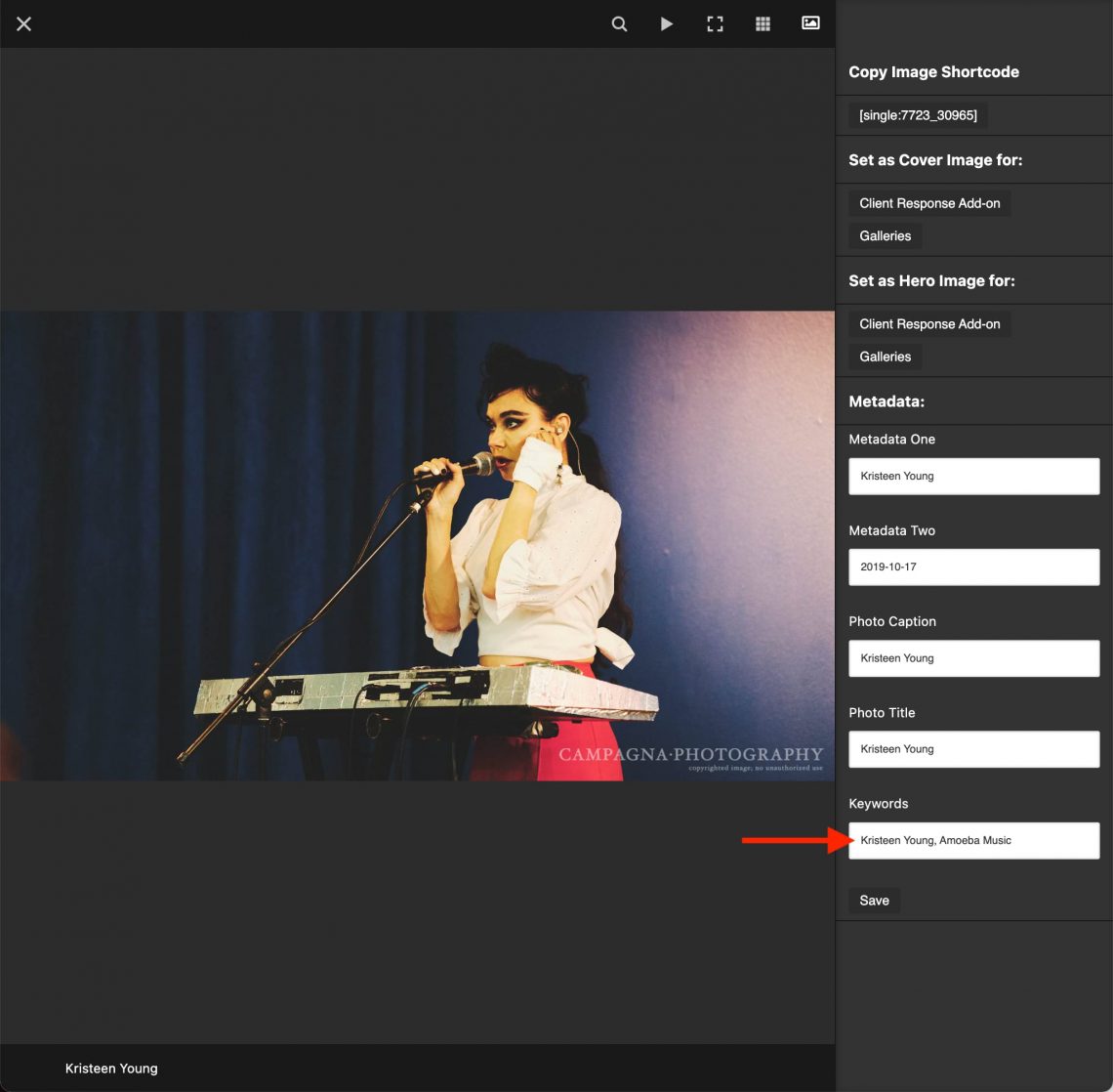
Just keep in mind that if you update the image or its metadata from your library, your changes in Backlight will be clobbered.
Publishing Images
Smart albums pull images from other albums, so you will ideally have already published images elsewhere before creating a new smart album. You can also upload images into the smart album itself; they will not be displayed in the album, except when they are a keyword match.
Creating a smart album
Create an album in the usual way, either from within Backlight’s online Publisher, or via our plugin for Lightroon’s Publish Services. Under “Base Settings”, look for the option to enable the album as a Smart Album. In Backlight, the option looks like this:
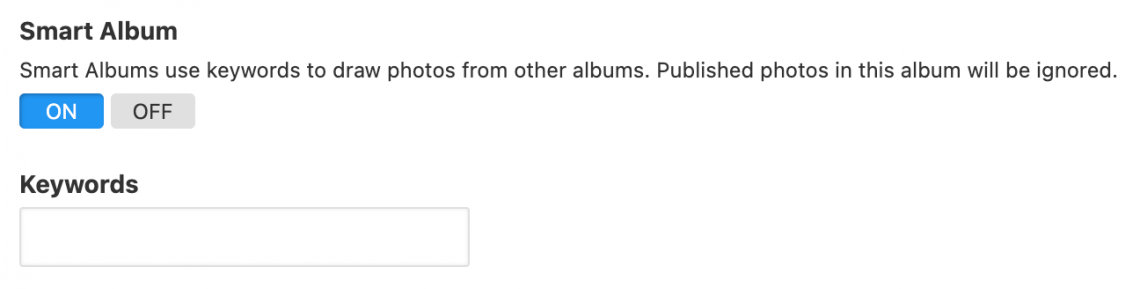
Add your keywords; you can exclude a keyword by prefixing it with a minus, e.g. “-keyword”.
Upon creating the album, it will instantly be populated by matching images, denote as “Smart” inclusions by the lightbulb icon.
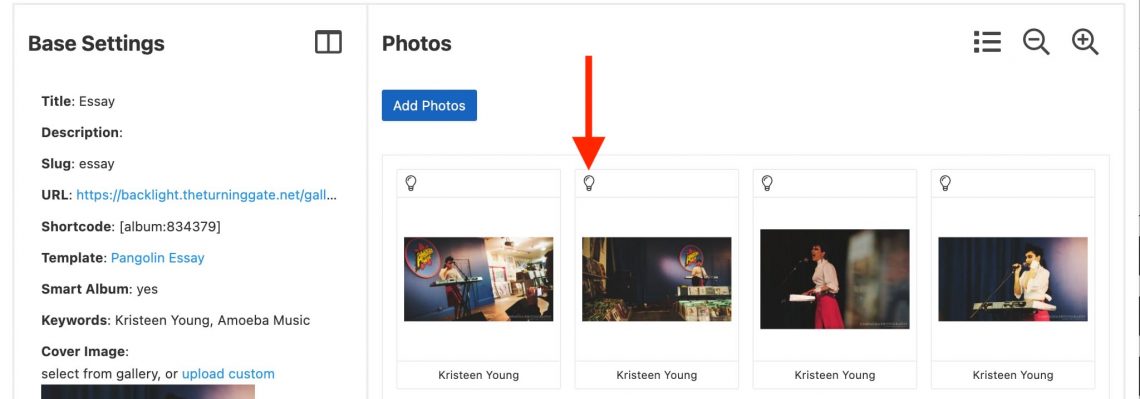
Uses for smart albums
And now we know how to create smart albums, but how should we use them? Here are a few ideas.
The Smart Essay
An excellent use of smart albums is to create a subset of an existing album, or to pull images from multiple albums, for the purpose of an essay.
For example, in our demonstration album for the Client Response Add-on, I have already published 93 images of Kristeen Young, from four separate performances in San Francisco back in 2019. Say I want to publish an essay about just one of those shows in particular, her performance at the Amoeba Music record store.
I’ve added keywords to each of those images, “Kristeen Young, Amoeba Records”.
One of those images is a duplicate, with an alternate crop. I’ve tagged that image with the keyword “alternate”.
I create a new album, choosing a Pangolin Essay template, and enabling the Smart Album feature. I provide it those same keywords: “Kristeen Young, Amoeba Records, -alternate”, using the minus operator to exclude the duplicate image.
And as easy as that, I have exactly the images I want, and I can start to use them in writing my smart essay.
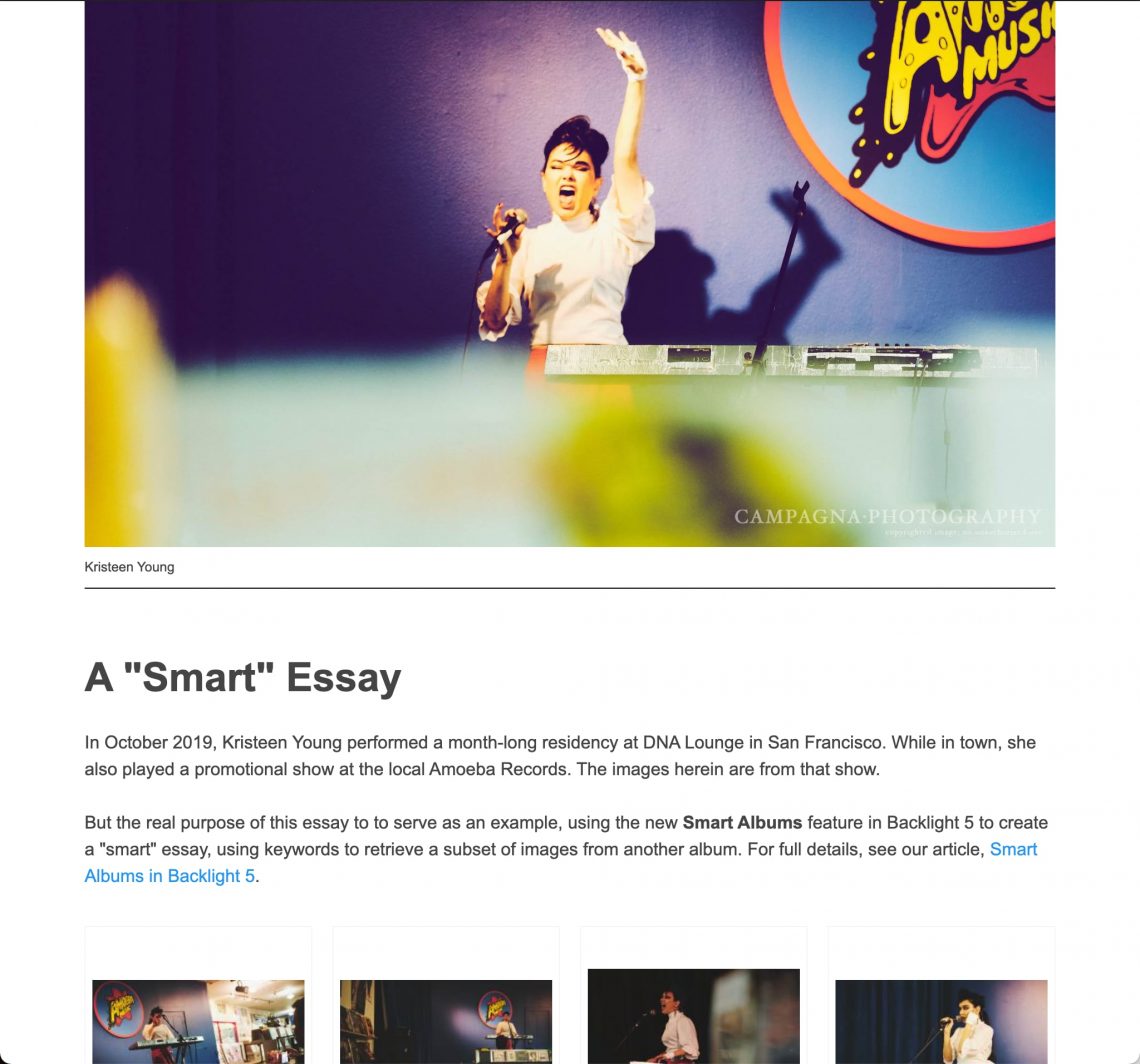
The Coalescence Album
Another good use of smart albums is coalescence around a specific subject, for the purpose of sharing with a specific audience.
For example, you and your family go on vacation to Italy. You take architectural photos of classic builds and majestic churches, you photograph works of art in the museums, you capture images of cobblestone streets in medieval villages and dilapidated Roman columns, the opalescent waters, sinking buildings, and iconic gondolas of Venezia, and so on. But you know, the only photos your parents want to see are of their grandchildren “holding up” the Leaning Tower of Pisa.
So, here’s what you do: keyword the kids, create a smart album, and send it to your parents. Spare them having to swipe past your many images of street musicians and graveyards.
Fully Dynamic Albums
Finally, you might choose to separate your photos’ presentation from their under-the-hood organization. For example, you may choose to organize your published images chronologically, mirroring your offline photo library; then use smart albums to create your website’s presentation albums around keyworded events or subjects.
Drawing upon the previous example of an Italian vacation, we can create separate, hidden albums for each day of the trip, adding keywords to all our images.
To all, “2022, Europe, Italy, travel, vacation”.
To subsets, add city names or locations: “Firenze, Duomo”; “Venezia, Piazza San Marco”; “Roma, Colosseum”; etc.
Use these keywords to create an album for your 2022 Italy trip, or break the trip down into separate albums for each city, or however you like.
On-demand Portfolios
You, my friend, are a birder. You photograph birds, like the famed Australian kookaburra, and not much else. But over the years, as favors to friends, you’ve managed to amass a collection of headshots.
Now you’re at a party, and a friend of a friend comes up to you, says, “Hey, [your mutual friend] says you’re a photographer. Do you do headshots? I’m an actor, and I need headshots.”
You have headshots online, in scattered albums that you sent to those friends of yours, but you’ve never bothered to publish a headshot portfolio.
However, you had the foresight to keyword those images with “headshots”, and the best of them with “portfolio”.
“Oh, yeah,” you tell him. “Just a moment.”
The plus operator designates keywords as mandatory.
On your phone, you log into Backlight, create a smart album for keywords “+headshot, +portfolio” — yielding image that have both “headshot” AND “portfolio” together — and in less than a minute, you give him a link to your headshot portfolio that, one minute ago, did not exist.
Birder, smart albums just got you a headshots job.
In Conclusion …
For some time now, users have hacked Backlight’s search functionality to create dynamic albums on their sites. With the introduction of smart albums, we can throw the hacking out the window, and have dynamic albums without compromises. In Backlight, smart albums are albums, and they are powerful.
Should you come up with any other novel uses for the Smart Albums feature in Backlight 5, please share in our forum. We’d love to hear about it.
